AlphaESS: Wi-Fi Reconnection guide
- Ricky Reinaldo
- Nov 14, 2024
- 1 min read
If your AlphaESS battery seems 'offline' or disconnected, this video below will guide you in reconnecting your AlphaESS Battery Wi-Fi.
Here are several steps to reconnect to the Wi-Fi network:
Tap Wi-Fi Configuration on the home page

Follow the instructions to connect Wi-Fi

3. Select 'Next' and 'Open the Wi-Fi Network List to connect the Wi-Fi of the system

Select the Wi-Fi which is named by the SN of the system starting with AL, the Password is 12345678

5. After the Wi-Fi connection, back to the App and select 'Next'

Choose the Wi-Fi of your property and input the password for it, then 'Submit it'. Note: if you choose to 'Jump Over' this step, the internet will not be available for your system, and it may affect the warranty of your device.
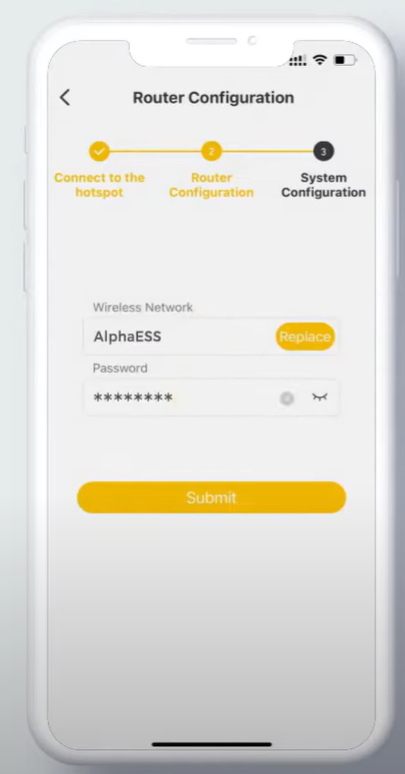
When you see 'Router successfully Configured', this means the internet is connected to your system successfully. Afterwards, click 'Next' to enter the basic setting page of the system.

You are able to complete basic settings here including operation mode, meter selection and customised settings. After these settings, select 'Submit' to check the operation status of your system.

Check the status and review basic settings of your system in this page. If everything is confirmed, select 'OK' to finish the configuration

If you still have trouble connecting to the Wi-Fi after following the procedures above, you can contact AlphaESS Wi-Fi Tech Support at 02 9000 7676 or email techsupport@alphaess.au

Comments